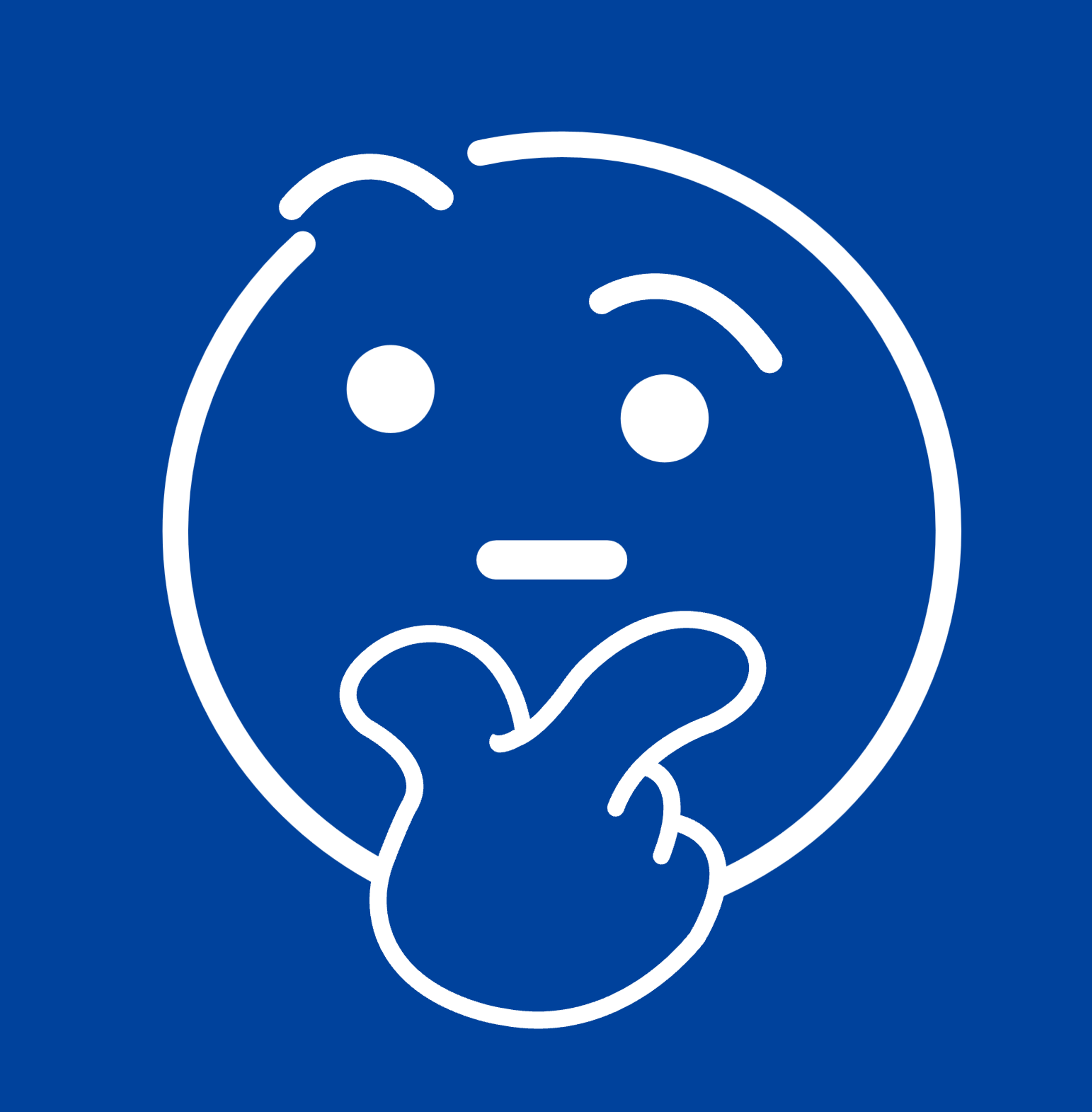Healthcare Providers: Build Trust and Visibility with Google Reviews
J. Ayala | 3 min read




If you run an urgent care center, doctor's office, dental clinic, or elder care facility, your online reputation is critical to attracting new patients. Most people search online before booking an appointment—and they trust Google reviews more than ads or even word of mouth.
Yet, many healthcare providers still don’t take full advantage of the free tools Google offers to improve visibility and build trust.
Why Google Reviews Matter in Healthcare
Patients make healthcare decisions carefully. Before stepping into your office, they’re likely searching:
- “Urgent care near me”
- “Best doctor in [city]”
- “Top-rated elder care center”
And when they do, Google shows providers with strong review ratings first.
Even referrals often get verified through online reviews. A solid reputation on Google Maps doesn’t just build credibility—it directly leads to more appointments.
Step 1: Claim or Create Your Google Business Profile
✔️ Have a Physical Address?
Chances are, your clinic or facility already shows up on Google Maps. To take control of your listing:
- Visit Google Maps.
- Search your clinic name or address.
- Click “Claim this business” or “Own this business?” and follow the steps.
✔️ Serving Patients at Home?
If you offer in-home care or telehealth services, you can still appear on Google as a Service Business.
- Go to google.com/business.
- Create your free business profile.
- Choose “Service Business” and define your service area (e.g., zip codes or cities).
💡 Watch this quick tutorial to set up your listing step by step.
Step 2: Get Reviews During the Visit or Discharge
Once your business profile is active, it's time to build your reputation through patient reviews.
The best time to ask for a review? Right after the visit or treatment, especially during checkout or discharge.
- Use a printed or digital QR code that patients or their family members can scan.
- This should link directly to your Google Maps review page.
Pro Tip: The Dunbar app can generate a custom QR code and review link for your practice in seconds.
If your patient or caregiver isn’t familiar with QR codes, kindly offer help—open their phone’s camera app and scan the code together. It’s simple and respectful.
Step 3: Understand Patient Feedback Privately
Not every patient may be ready to post a public review—but that doesn’t mean their feedback isn’t valuable.
Use Dunbar to send a short, private survey to get honest input on:
- Wait time
- Staff professionalism
- Bedside manner
- Overall satisfaction
This helps you improve service and avoid negative reviews before they happen.
Step 4: Reconnect with Happy Patients
You don’t have to wait for new patients to build your review score. Use Dunbar to send a review link via:
- SMS
- Patient newsletters
- Social media
Reach out to your happiest past patients or their family members. Let them know you appreciate their trust and would love a quick review.
It’s a great way to reconnect—and boost your Google rating quickly.
Final Thoughts
In healthcare, trust is everything. And today, trust starts with your online reputation.
Take control of your Google presence, invite reviews at the right moments, and use tools like Dunbar to gather insights and connect with patients in a meaningful, respectful way.
--- --- ---
Need help setting up your QR code or review link? Want to explore private feedback surveys?
Visit 150dunbar.com or email go@150dunbar.com to get started today.
#HealthcareMarketing #OnlineReputation#GoogleReviews #DoctorReviews #UrgentCare #DentalMarketing #HomeHealthCare #SeniorCareMarketing #AskForReviews #CustomerFeedback #GetMoreReviews #PatientFeedback #HIPAAFriendlyFeedback
About the Author
J. Ayala is a content strategist at Dunbar, crafting engaging stories on customer feedback and reputation management. With a background in digital marketing, Ayala simplifies complex topics to help small businesses thrive.
Originally published May 5 2025